To launch a program from the desktop, you can use one of the following methods:
- Click on the start button, look for the program inside the start menu and click on it to launch the program.
- Click on the Windows 10 search box with Cortana, type in the name of the application, and click on it to launch.
- Click on the double arrow to open the Quick Launch Menu, and launch a program.
If your Desktop do not have a Quick Launch menu, right click on an empty space on the taskbar, navigate to New toolbar... and click on it. Inside the pop up box at the top, inside the address bar, type in %APPDATA%\Microsoft\Internet Explorer\Quick Launch and press Enter. You will be able to create a Quick Launch button at the bottom on your taskbar. Now you can click on the double arrow to open the Quick Launch Menu.
Pin to taskbar. For this to work you will need to first open the program, than right click on the icon in the taskbar and select Pin to taskbar. The next time you close the program, the shortcut icon will remain in the taskbar for you to launch it next time.
And finally, the last three methods we have for launching a program is
- Double-click the program file name in File Explorer
- Double click a shortcut on the desktop
- Open the run box or search box, type in the name of the application and click OK
Action Center is used to toggle several Windows features on and off, access the Settings app, and view notifications.
Cortana is a Windows 10 digital assistant that can learn your speech, handwriting patterns, and typing history to assist with user input.
Snap Assist is used to snap windows to an edge or corner and allows for half and quadrant snapping.
Task View is used to create multiple virtual desktops so you can flip through to the desired desktop as needed.









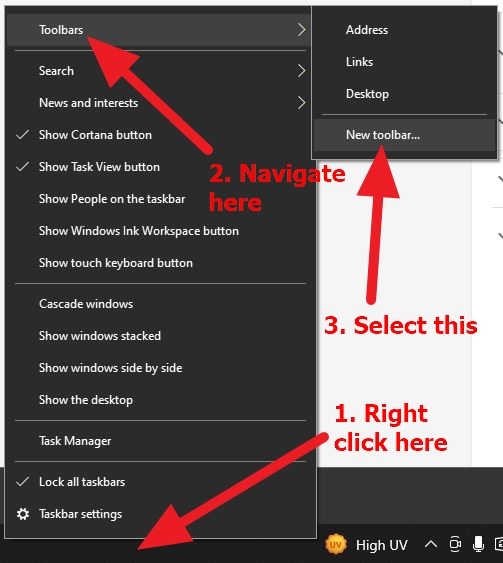






0 comments:
Post a Comment