Welcome to chapter 1: Windows Versions and Customer Service
- The objective of this chapter is to use Windows to interface with users, files and folders, applications, and hardware.
- Use Windows tools to examine and support the system.
- Explain the various ways Windows secures resources on the network and secures a network connection.
- Support customers with professionalism and respect, in addition to your technical skills.
Windows Interface
What exactly is an operating system or OS? An operating system is a software that controls the computer and allows you to interact with applications such as the browser, email, word processors, etc.
Every operating systems has four main functions, these include;- Provide a user interface for you to interact with
- Give the user the ability to manage files
- Give the user the ability to manage hardware
- Allow users to manage application such as installing or uninstalling applications, move application, enable or disable applications, terminate application, etc.
Windows 10 Interface
Windows 10 Desktop has many different tools used by technicians to support, secure, and troubleshoot Windows, as well as productivity software, can be access from the Start menu, desktop, and taskbar.
A taskbar is usually located at the bottom of the Windows desktop that can be used to display information about the open programs and provides quick access to others applications. (See picture of taskbar below)
By default, Windows 10 pins the Task View, Microsoft Edge, File Explorer, and Store icons in the Quick Launch toolbar on the left side of the taskbar
The Start Menu has live tiles on the right side of the menu that offer continuous real-time updates
The bottom-left corner of the Start menu has a few icons that you can use to access important functions. This area is also known as the notification area.










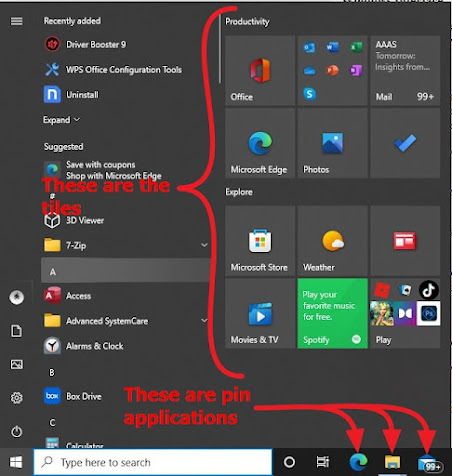





0 comments:
Post a Comment