1. Log into your MyPace account.
2. Click on Manage Students.
3. Search for the student you wish to obtain the career plan by typing in their first and last name in the box located on the top left corner and click Apply.
4. Click on Career Plan link located below the student profile
5. Right click anywhere in the white space in the middle of the page and select Print.
6. In the dropdown next to Destination select Save as PDF.
7. Click the Save button at the bottom.
8. Log in to your CIS.
9. Click Menu > E-Folder > Update E-Folder.
10. Search for the student you want to upload the career plan and select the student.
11. Click on the MyPace tab located to the right.
12. Click on the Select button to the left of Career Plan.
13. Click on Add New Document button.
14. Locate the document you saved on your computer and click Open.
15. Now click on Upload and wait for about 20 seconds and you are done.








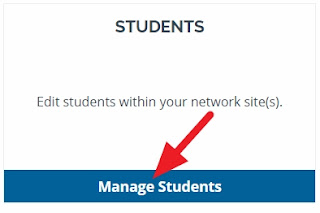


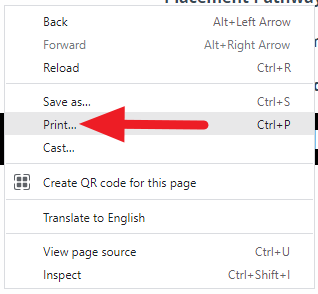




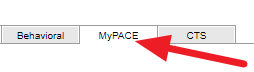

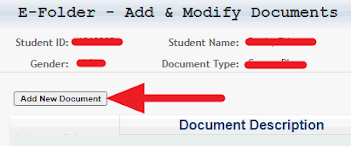



0 comments:
Post a Comment