Method One
1. Take a picture of the complete assignment using your cellphone and send it to your school email. Log in to your school email using your Chromebook and download the pictures to your Chromebook. On your Chromebook, go to your google classroom (classroom.google.com) and click on Classwork at the top of the page
2. Scroll down to the week that has the link to submit the assignment. (Example below)
3. Click on the link to the assignment and click on View assignment
4. Click on Add or create in the box to your right
5. Click on File.
5. Click on Downloads and click on the file you would like to upload.
5. Click on Open at the bottom
Method Two
(Use this method is for uploading large file (1GB or higher) assignment only)
1. Click on the Classwork at the top of the page in your google classroom
2. Scroll down to the assignment and click on the link that has the word pCloud like the example below.
3. Click the folder icon on the top right corner of your screen.
4. If it prompts you to create an account, click on the Gmail icon and choose your school email.
3. Click on your school email.
4. Wait for a few minutes for it to load and follow the instruction below.
5. Now click on the Upload button
6. Click on Browse For Files...
7. Now locate your file (if you are using Chromebook it is usually in Download) and select it. Now click on Open to upload your assignment. Wait for it to complete and your assignment should be uploaded.



















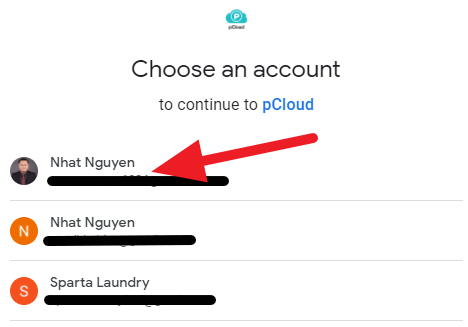





0 comments:
Post a Comment